Hello, administrator!
As educational institutions prepare for the transition from one academic year to the next, it’s important to have a clear and comprehensive guide for administrators. This article serves as a guide for the Back To School 24/25 period, detailing essential steps for a smooth integration process.
From exporting and archiving services to preparing for a new school year, we cover the critical actions required to ensure that your learning environment is ready for both the summer break and the upcoming term. Whether it’s managing user accounts, updating course templates, or handling changes in your Management Information System (MIS) or Student Administration System (SAS), this guide provides the necessary insights to navigate the end-of-year procedures and set the stage for a successful new school year.
If you have any questions, please contact the support team via the Support Portal.
TABLE OF CONTENTS
- Preparations for End of Year
- Preparations for a new school year/term
- General information for all integrations
- How to handle courses?
Preparations for End of Year
Exporting / Archiving Services
itslearning offers a range of exporting and archiving services. The services related to exporting and archiving itslearning provides are listed below.
- Instructions for end user exports
- “Archive” site
- Datawarehouse API with possible consultancy to support
- IMS Common Cartridge exports
- Automated exports of educational data to archive systems (course plans, grades, etc.)
Please contact your key account manager for more information.
Preparations for a new school year/term
Stop the integration for the summer/school break
If you want to freeze the content in itslearning as is at the «End of the year», without changing user access or content, there are two ways to do so:
- Stop the integration from running after the last day of teaching
- Turn on a special function called «Delay Delete» to postpone any deletes to a later day
Stop the integration for the summer/school break
If you want to keep itslearning “as is” on the last day of school, and you have an active integration, we may deactivate the integration, preventing the integration from importing new data. This allows you to make necessary changes in your MIS/SAS without transferring this to itslearning.
itslearning will contain all content and users as they are when we stop the integration. The integration will then be put on hold until you decide to restart it again in the Fall.
This allows all students and teachers to have access to their courses, etc, during the summer break. But at the same time no new users, groups, hierarchies, courses, etc, will be added, even if you make changes in your MIS/SAS.
Note! If you are not sure, please follow up with your MIS/SAS vendor on how to handle EOY/BTS and if there is a special date for changing over from “this year” to a “new school year.”
Turn on «Delay Delete»
For IMS Enterprise XML based integrations, a second option is to use “Delay Delete” in our IMSE integration.
By adding a period of “delayed deletes," all deletes that should have been done due to changes in your MIS/SAS will not be transferred over to your itslearning site but will happen in the IMSE import database.
By turning on «Delay delete”, you may prepare for a new school year long before the school year starts, and all users, groups/hierarchies, courses, etc, will remain in itslearning until the “delay delete” period is over. At the same time, all new users, groups, etc, will be added when the integration runs.
When the “Delay delete» period is ended, all deletes that have been postponed in itslearning will take place.
«Delay Delete» is set up with a start date and an end date to specify the period the function should be active on the integration. It is automatically turned off when the end date is reached.
The disadvantage is that teachers may expect classes, etc., to change, which does not happen until the delay delete period is over.
The advantage is that all users, groups, hierarchies, courses, etc. are intact in itslearning while the delay delete period is active and new data is added.
Please contact the support team to request for the integration to be stopped for the summer or to turn on a “Delay delete” period. If you want to delay delete, you must specify a start and end date.
Summer school?
If you have activities during the summer that need to be considered when deciding whether to deactivate integration or not, so the IMSE integration cannot be deactivated.
Any special summer classes, courses, etc must be added as extra information in the data file sent to the integration, otherwise existing users, classes, courses, etc, will be deleted/archived. Delay delete will be a good solution to turn on while summer school is going on.
How to handle users/persons
Creating users manually when you have an integration
We never recommend adding users manually when you have an active integration. This is to avoid duplicate user accounts. If you discover that you have duplicate accounts, it is important to handle those correctly and correct them as quickly as possible to avoid any future issues where a student may log in and use 2 different accounts.
Contact the support team as soon as possible, and they will help/guide you on what needs to be done to correct the issue.
Note! Exceptions: ADMINISTRATORS/SYSTEM ADMINISTRATORS
If you want to create new Administrators/System Administrators, these users may be created manually.
It is strongly recommended that they never have a synchronisation key added to their users to prevent these users from being changed by the integration.
General information for all integrations
Changing to a new school year may lead to many changes in the data that is sent to itslearning via integration. The most important parts are:
- Students change classes/levels
- Membership changes
- New students/staff are added
- New classes/student groups are being created
- Students/staff who have left and need to be removed
- If you are using a course import:
- Old courses should be archived
- New courses should be created
Note! Please check how your MIS/SAS handles «End-of-year» and «Back to school” (new year).
Large updates/changes in data files: Safety Filter ON/OFF?
For IMS Enterprise XML-based integrations, our import engine has a safety mechanism we call a “Filter”. Filter has a set of parameters that will make sure that the data sent to your integration does not contain too many changes/deviations from previous imports and prevent these changes from being automatically updated in itslearning. This is to avoid unwanted changes creating problems on your itslearning site.
If there are too many changes/deviations in the data we receive from your integration – compared to the last import – the import process will be aborted, and you will be notified via a Status- email with details of why the import process has been aborted. We recommend that you have a receiver for this email during vacations.
Note! itslearning recommends that you always have the Filter turned ON, enabling the safety mechanism at all times. We only change the Filter settings/turn Filter OFF after a dialogue with you, and if you have decided that this is something you want to run through.
You should always check the status email that is sent out after each integration run. If there are issues, you and the integration support team need to have a closer look at them. It may be that the import process has been aborted due to too many changes/updates, or too many deletes, compared to the maximum limits set in the filter setup.
For all integrations, there is a two-way responsibility:
- You should check that the data sent to your integration is always correct;
- itslearning should provide the technical services and make sure they work as expected.
The data source, i.e. data that is sent from your MIS/SAS to itslearning, is your responsibility. It is only you can determine whether the changes we receive to your integration are correct or not. itslearning "only" imports the data that is sent. We cannot determine if the data we receive is correct, but we can assist you with data checks before deciding whether to run the import.
Please contact our support team via the support portal if you have questions about why your integration has failed or if you have other questions related to your integration.
New terms for next school year
- New terms need to be defined before the start of the new school year if absence should be used
- Assessments for mid-term and final assessments need to be added to the terms if they should be used
- Assessments for termly behaviour need to be added to the terms if they should be used
- Everything that needs to be added to the assessment letter must be connected to the terms
We recommend that the term and assessments be added to a template and then pushed out to all courses where they should be used. The teacher then does not need to add this themselves, and the process will be correct.
Archiving old terms?
Terms from last year can be archived, to prevent them from being available and causing misunderstandings. This can be done when you prepare «End of year» and before the summer break.
As a System Admin, you need to go to Admin/Terms and choose which terms to archive. This is how you do it:
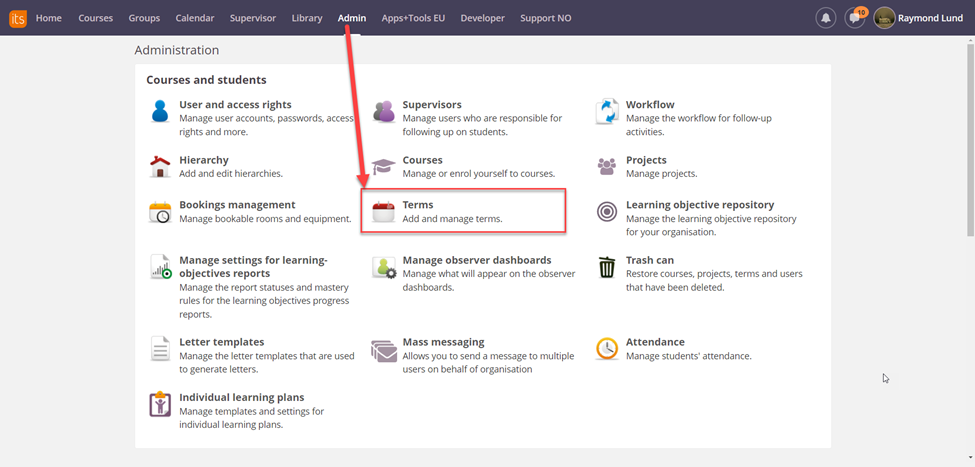
From this view, you can select a term and then select «Archive». You may select and archive several terms in one go.
If you have “terms” created by the integration, the integration will archive “old” terms when you change the school year in your MIS/SAS, and the old terms are no longer present in the data file.
How to handle courses?
Course templates must be updated
- All standardised course templates that contain terms and are used by other courses must be updated with the new terms, and any old terms must be removed.
- If the template contains a set-up for assessments, you must consider if the same should be used before changing to a new school year. If there are no changes here – you do not need to do anything
- If the template contains a setup in Planner, you need to consider if the same set-up should be used or if you need to make any necessary changes in the setup before changing to a new school year.
- If you have requests for new templates that contain course content and this should be run via the integration, please reach out to us, and this can be set up before changing to a new school year.
- If you should change which level has the different course templates, these changes must be made before you change to a new school year. Please reach out to us well before you plan to change to a new school year, since it may take some time to update the templates per your requests.
If you do not have standardised course templates but want to have them – please reach out to your contact at itslearning and we will help you create them.
Courses not created via the IMSE integration, but where you want the integration to create and update
If you have coded or want to have coded special courses, f.ex. team courses, class courses, etc, you must review and consider if you want a change, or if you want additional or fewer special courses that are created and updated via the IMSE integration. These then need to be changed before you change to next school year, for them to be processed correctly.
We can help you set up the integration to create courses which otherwise do not come from your MIS/SAS. Reach out to your contact in itslearning, and we will reply with an offer on this, and an estimate of work hours needed to give you the extra/special courses you want set up. This is a chargeable extra service that we offer.
Course archiving
itslearning has a function called course archiving. With “Course archiving” turned on for your site, all courses created by the integration will be automatically archived when the hierarchy group the course is based on is removed from the data file sent to the integration.
- You may check that «Course archiving» is turned on and active on your site. You will find it under “Admin/Edit Global settings/Functions and security/Synchronisation», as shown in the image below:
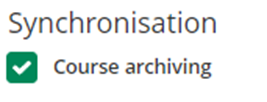
This is a setting that should be turned on by default. If you cannot see the setting mentioned above, please contact itslearning support and we will help you turn it on. It is a combination of a «site setting» only available to Support and a setting that needs to be turned on via the admin interface for your site itself. We recommend that all customers having courses created via the integration keep the course archiving feature on.
The following happens when course archiving is turned on, and a course is archived by the integration:
- Courses, where the hierarchy group has been removed from the data file, will be detached from the hierarchy, and the course itself will be put in the “Course Archive" (the course is no longer active). You may find the archived courses in “Admin/Courses” and may search for courses as usual but need to check “Archived courses” to have a search result.
- Hierarchy synchronisation is removed from the course. All previously synchronised participants will be converted into manually added participants in the course.
- Teachers can still access the archived course and may copy content from the course.
- Students can still access the archived course to see what they have done or copy the content they need from other courses.
- Archived courses may be “unarchived” from the course archive.
Any hierarchy synchronisation will not be restored this way.
- An archived course will still be course archived even if the hierarchy group the course initially was created from, once again included in the data file sent to the integration. If that happens, the course will be reconnected to a new hierarchy and will be synchronised with new participants (any old participants will also be there). The Course itself is NOT moved out of the Course archive and needs to be “un-archived” manually. The IMSE integration has no means of doing that automatically
- An archived course that is manually restored (moved out of Course archive) without the hierarchy group being sent to the integration again will be restored without the hierarchy synchronisation. And since the integration "know nothing about it", the course needs to be manually archived again if you want it to be archived.
Special considerations regarding MIS/SAS
There are some special considerations regarding some MIS/SAS about changing settings for “trigging” data for the correct school year.
Please check with your vendor to see if there need to be some changes made to your IMSE integration and inform Support if they need to do something on the itslearning side of the integration.
If your integration needs special care before changing the school year, please inform Itslearning support, and we will add your integration setup to an internal “Scheduled task list” to make the necessary changes at the correct date.
Change of MIS/SAS?
Note! Changing MIS/SAS will require changes to your IMSE configuration.
Please ensure to notify itslearning well in advance of any alterations in the MIS/SAS. This advance notice is crucial to allow us to implement the necessary changes to the integration on our site, to facilitate changes in data source/ids etc.
It will include setting up test environments with a test integration to test if the new data will cause large changes or not.
Changes in MIS/SAS that will require changes to your IMSE integration are a chargeable change and need to be agreed upon with your KAM, and work needs to be done by the integration consultants.
Please ensure that you inform us of any changes to your MIS/SAS integration well in advance of the new school year.