A homepage option showing courses as easy-to-read cards.
Note: If your school has selected a custom start page such as the school dashboard or calendar this will not change. However, you can still visit the course cards homepage by clicking ‘Home’.
Each card links directly to the course and students will see important updates like new announcements and their tasks this week. Teachers, meanwhile, will see their follow-up tasks.
Only teachers can edit the course cards.

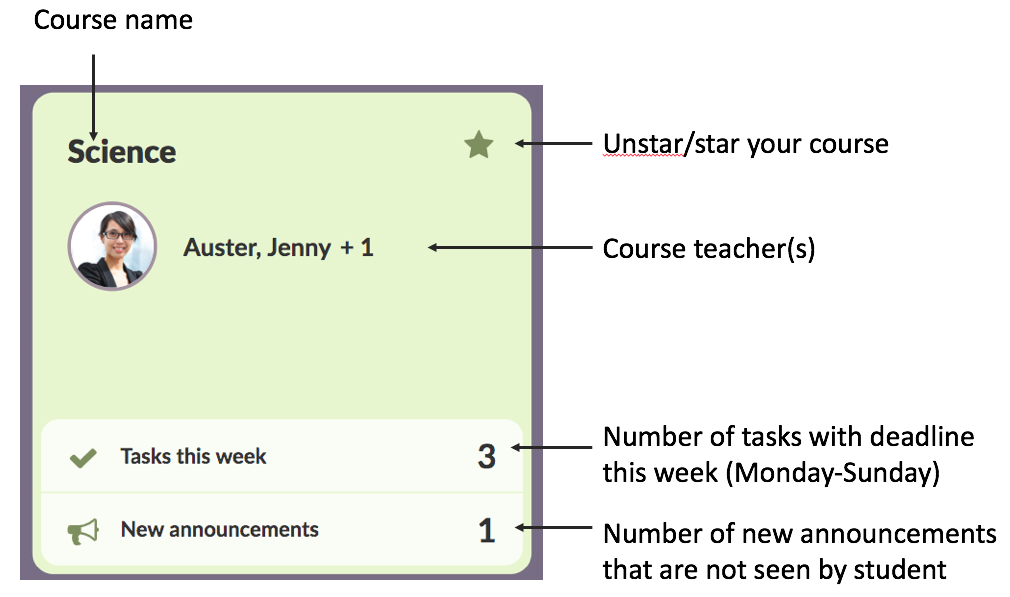
Students will see tasks that are due this week (Monday-Sunday) as well as new announcements.
The new announcements disappear after the student has visited the course page.
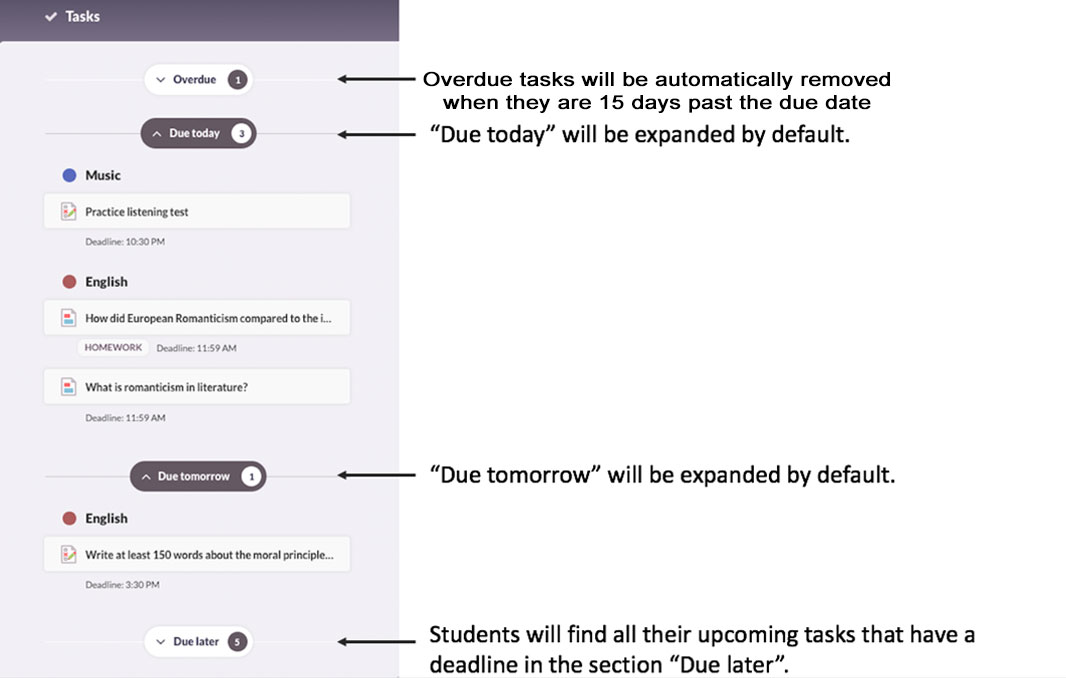
The task list displays the most immediate tasks for students, and hides tasks in the future by placing them in the 'Due later' section. Click 'Due later' to view these tasks.
'Due today' and 'Due tomorrow' are expanded by default.
If there are no tasks that are due either today or tomorrow, you will see tasks that have the earliest due date within the week (e.g. 'Due Monday'). Any task that has expired will be automatically removed, while 'Due later' shows all upcoming tasks.
All tasks, including tasks without deadlines, will be listed in the respective course overview page.