What do you see as a student when taking a test
When you start a test, you will see the title, description, and important information related to taking the test and how it will be assessed.
Start a test
Click "Start test" at the top of the test page. The information displayed in this section will depend on the state of the test: available attempts, progress of ongoing attempt, deadline passed and so on.
Just below the available actions, you can see more information about the test. The lower section ("Test information") can be expanded/collapsed.
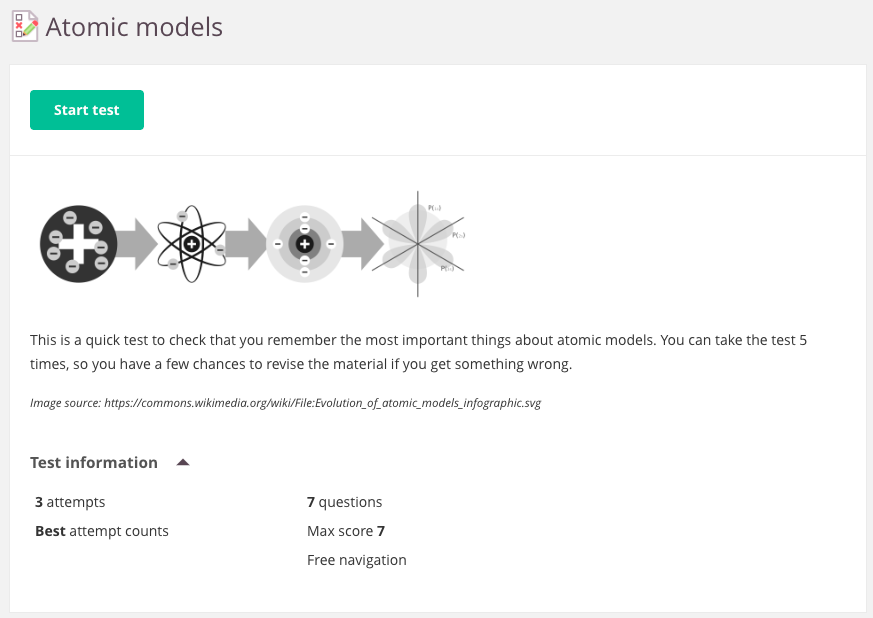
Tests with deadlines
For the updated test tool, we have made some changes:
- Any question completed before the deadline will be submitted and scored
- Questions not answered (not completed) will be scored as 0 (zero marks)
- Each attempt will be counted
Navigation
Your teacher will determine how you navigate the test - whether you can move freely between the questions (free navigation), forward only or see all questions on one page.
Completing and submitting a test
You will be asked to confirm that you want to complete (end) the test. Click 'OK' to submit your test attempt. Once you click 'OK' you will be taken back to the test start/result page.
The attempt will be displayed as 'Awaiting assessment' if there is at least one question that requires manual assessment by the teacher.
If all questions are scored automatically, you will see 'Processing' displayed. And once completed, you will be asked to refresh the page to see your result.
Feedback from the teacher
Any feedback will be clearly displayed below the result of the attempt in the section named 'Teacher's feedback'.
The student will be able to see who assessed the test (if it is assessed manually).