Fronter is now itslearning
Fronter was acquired by itslearning in 2015 and has since been a part of itslearning's learning management platform.
The go-to learning platform
In 2015, we acquired Fronter to strengthen our position as a top provider of learning management systems. Ever since, every new customer has been introduced to itslearning as their go-to learning platform.
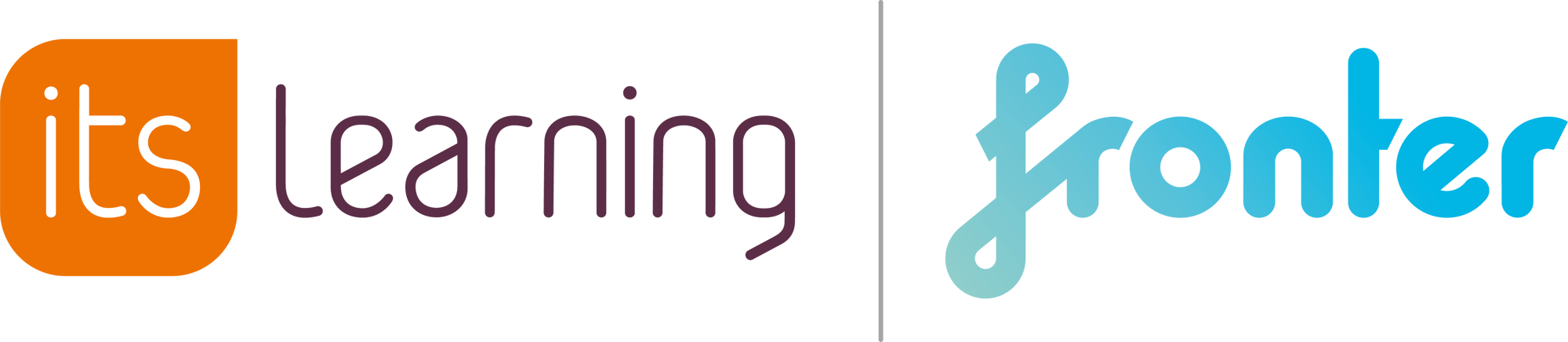
Looking for a new LMS?
Discover the full potential of itslearning and unlock a world of incredible tools within our innovative learning platform, giving teachers the valuable gift of more time to focus on teaching.