Explore customer stories and how our products helped solve problems and meet their needs.
itslearning-2025.4.2 product updates
Translation generated by an AI translation service
Improved table view navigation
We’ve improved the navigation experience in the table view! When you return after opening a resource, you’ll land exactly where you left off—on the same page. This enhancement ensures a smoother workflow, allowing you to continue where you left off without unnecessary re-navigation.
Accessibility and design improvements in the All Courses pages
We have completely redesigned the All Courses page to improve accessibility and enhance the overall design. The new version features a frameless layout and utilises modern components for a smoother experience. You can now easily track which of your courses are starred or unstarred and use the filter to customise your view, choosing between active and archived courses.
Update to Plans tab in calendar
The Plans tab in the calendar gives users a unified view of plans across all their courses in one place. Now, with the introduction of plan cards, users can easily explore and manage the plans for a selected week, providing a clearer and more organised overview of their schedule.

Improved results page of Test tool
We have slightly improved the Results page of the Test tool to ensure accessibility.

Test tool: Teachers can override the automatic score for a question when assessing a student
Over the years, we have had several requests for teachers to be able to change the automatically calculated score of a question when they are assessing a student submission. There may be errors in the question or alternatives, or they realise that one of the answers is in fact partially correct while it is marked as wrong. Manual scoring has until now only been available for some question types, and only if set in the question, in which case the teacher needs to manually assess all submissions for that question. We have now made it possible to edit the score of any question. After edit, the total score and grade for the submission will be recalculated.
Editing the score is available in the assessment page, accessed by clicking a submission in the result list. The changed score is saved as soon as you click outside the score field or tab to the next item.
Note that there is an option for administrators to disable this feature in rare cases where overriding the automatic score is not acceptable. The option is found in Admin > Global settings > Features and security. See section Tools and content. Disabling the feature will disable it for all tests on the site.
Test tool: delete ongoing attempts
Teachers can now delete attempts that have been started, but not completed. In most cases these are attempts that were abandoned by the student a long time ago. Note that if a teacher deletes a truly ongoing attempt, the student working on this will get an error when they try to continue or complete the attempt.
Ongoing attempts can be found by selecting "Ongoing attempts" in the filter on the result overview page for teachers.
Released fixes in itslearning-2025.4.2
| Our reference | Summary |
| ITS-97224 |
Fixed a styling issue that changed the background colour of pages to grey. The grey background caused certain content, like copied text to not display correctly. |
| ITS-88160 |
When copying a task that contains an attachment from OneDrive, the attachment was not included in the copy. This was fixed. |
Sign up to our newsletter and be the first to know about product updates, events and educational resources.

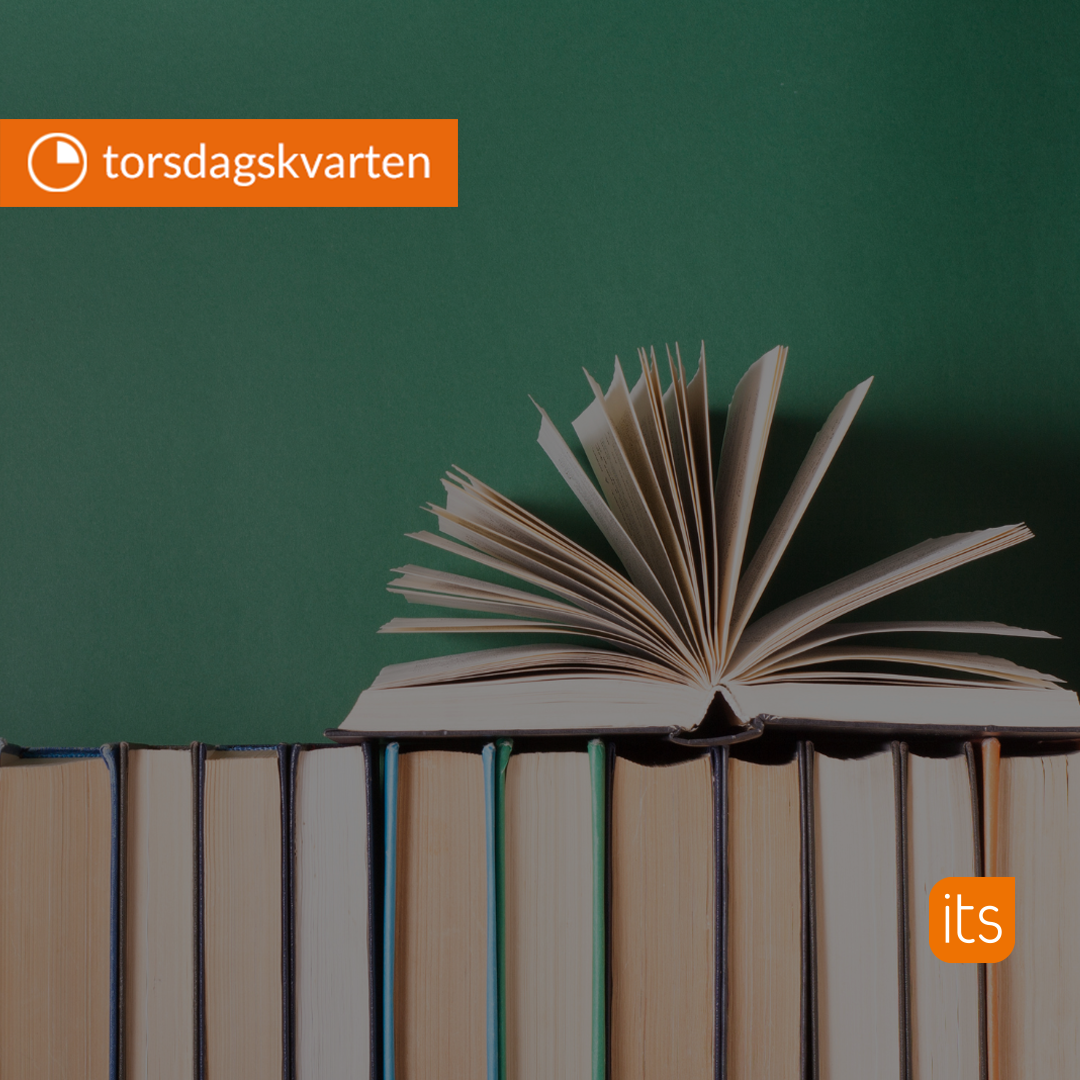
-1.jpg)