Explore customer stories and how our products helped solve problems and meet their needs.
Now new: Use H5P in itslearning
Translation generated by an AI translation service
H5P is an application that allows you to create interactive learning content, activities and tasks. As a teacher, you can use it directly in itslearning if it is integrated as an extension in your learning platform.
How to create a learning activity with H5P in itslearning?
While we generally recommend that you create learning activities from the planner so that students can find them more easily, in the first phase this is only possible in the Resources tab. However, in the first phase of H5P integration, this is only possible from the Resources tab. We expect to add the option to create H5P activities from the planner soon.
To create a learning activity with H5P in the Resources tab, simply click Add.
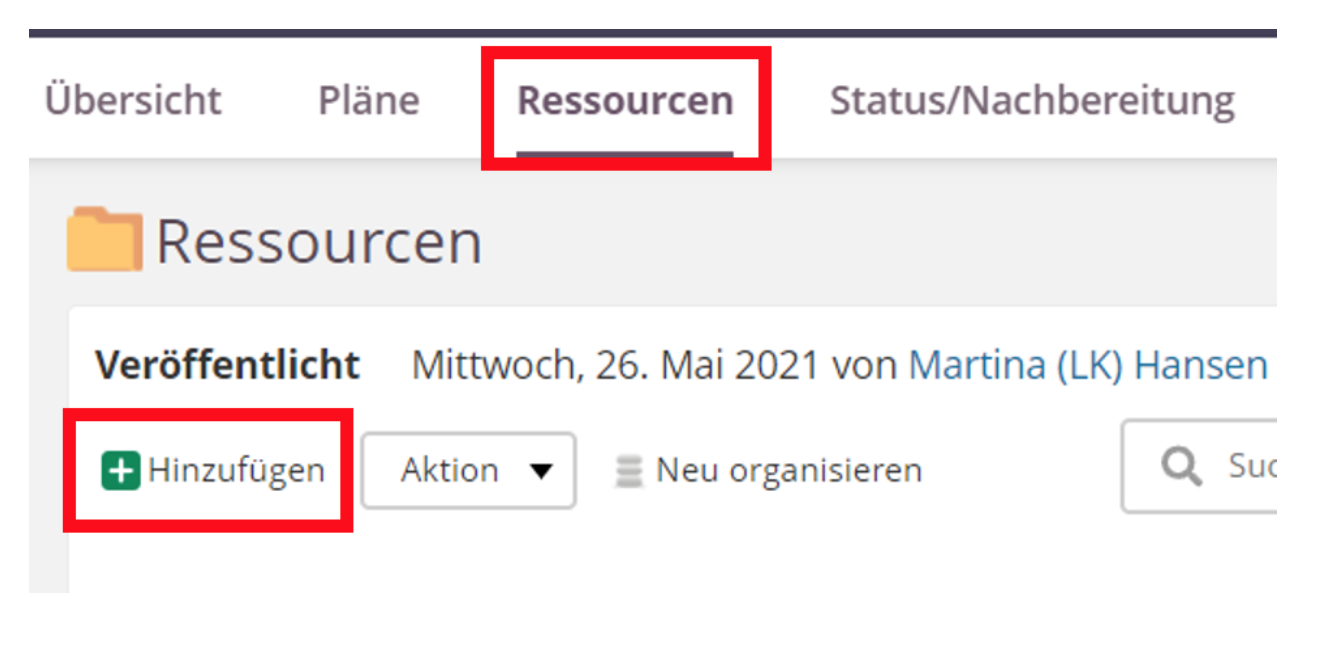
You will then land in the available course resources. Under Activities you will also find the H5P element.
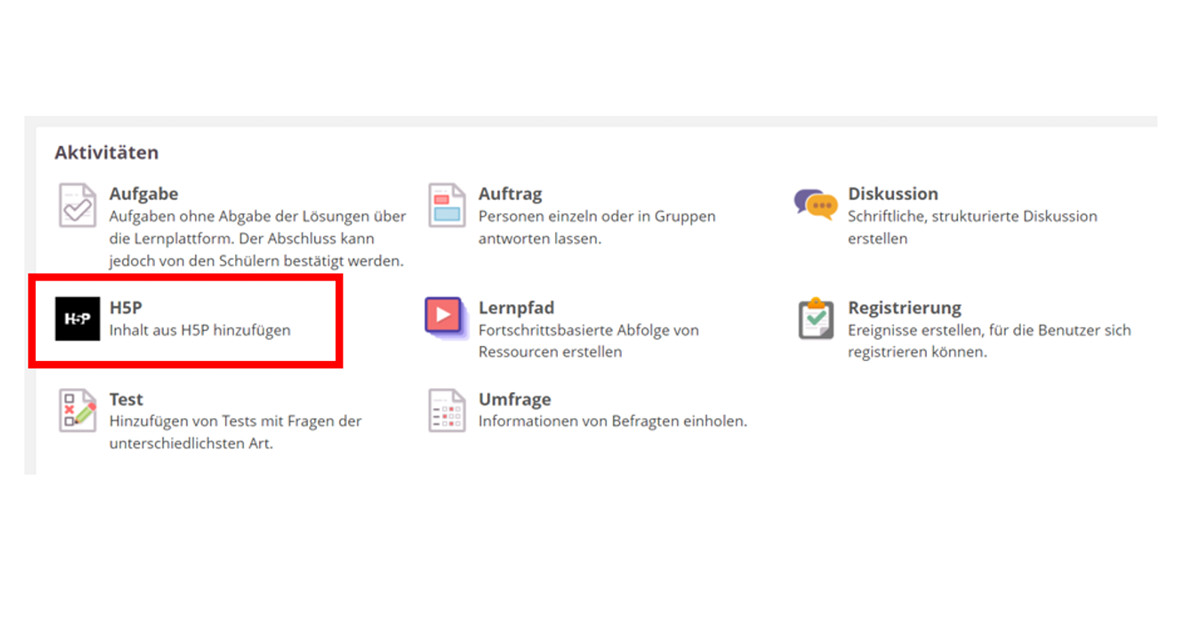 After opening H5P, you can either create new or reuse existing activities (in the second tab). If you have saved H5P content on your device, you can import it under the + in the upper right corner.
After opening H5P, you can either create new or reuse existing activities (in the second tab). If you have saved H5P content on your device, you can import it under the + in the upper right corner.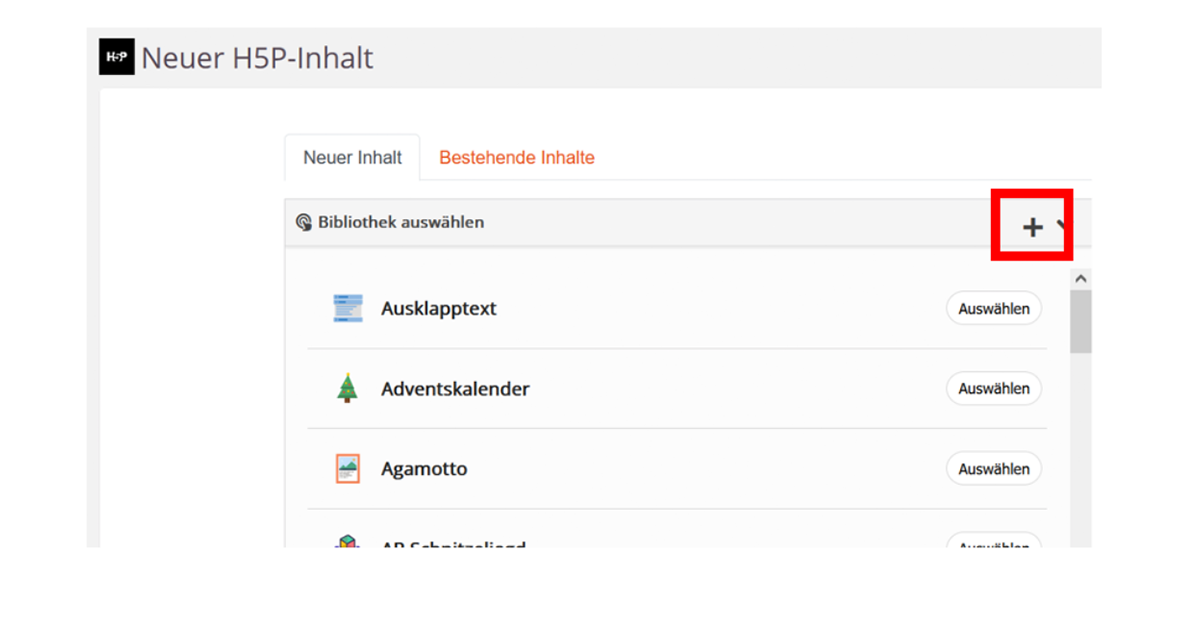
As an example we choose a multiple choice task.

You have formulated a question, entered answers, and before you save the task, you will see important options at the bottom that you can turn on or off:

Brief explanations of each of these options follow for a better understanding:
-
- (1) You want student results (i.e. scores achieved) to be displayed in itslearning.
- (2) Students* may participate in the task more than once.
- (3) You want to find this multiple choice task in the second tab "Existing Content" in the future to be able to reuse it.
- (4) This task can also be published for other colleagues within the site, i.e. within the learning platform you are working with. Even if you do not select the fourth option, you can copy the task like all other itslearning elements (see below).
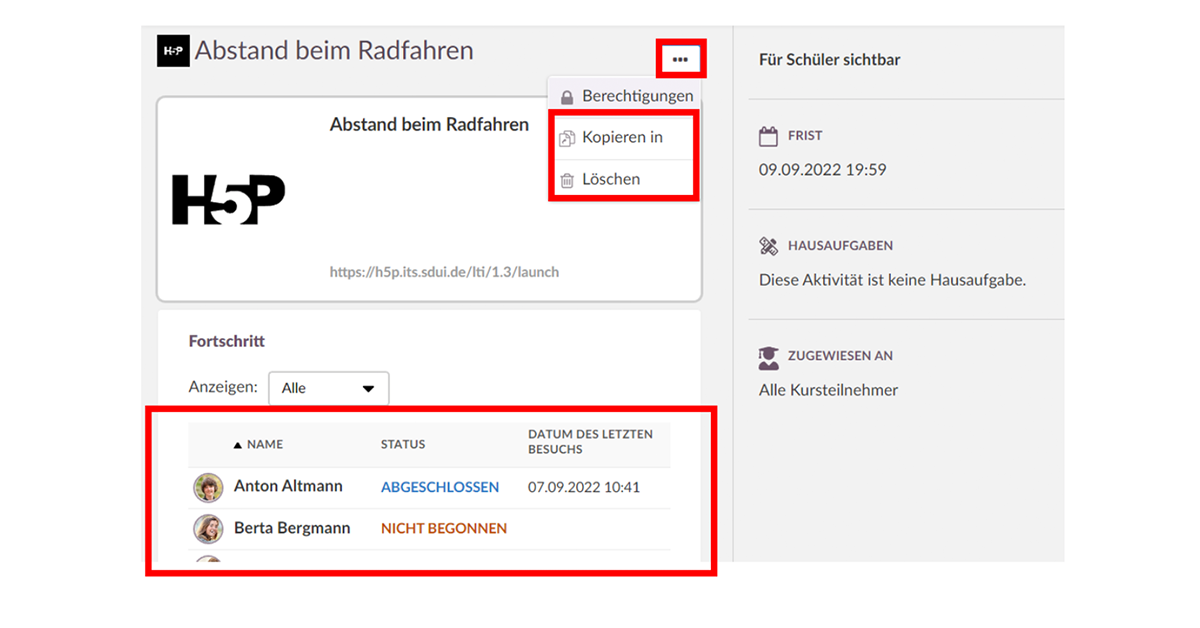
When creating, you have the same setting options as for usual itslearning elements. You can set up the visibility, the deadline and also the differentiation (Assigned to).
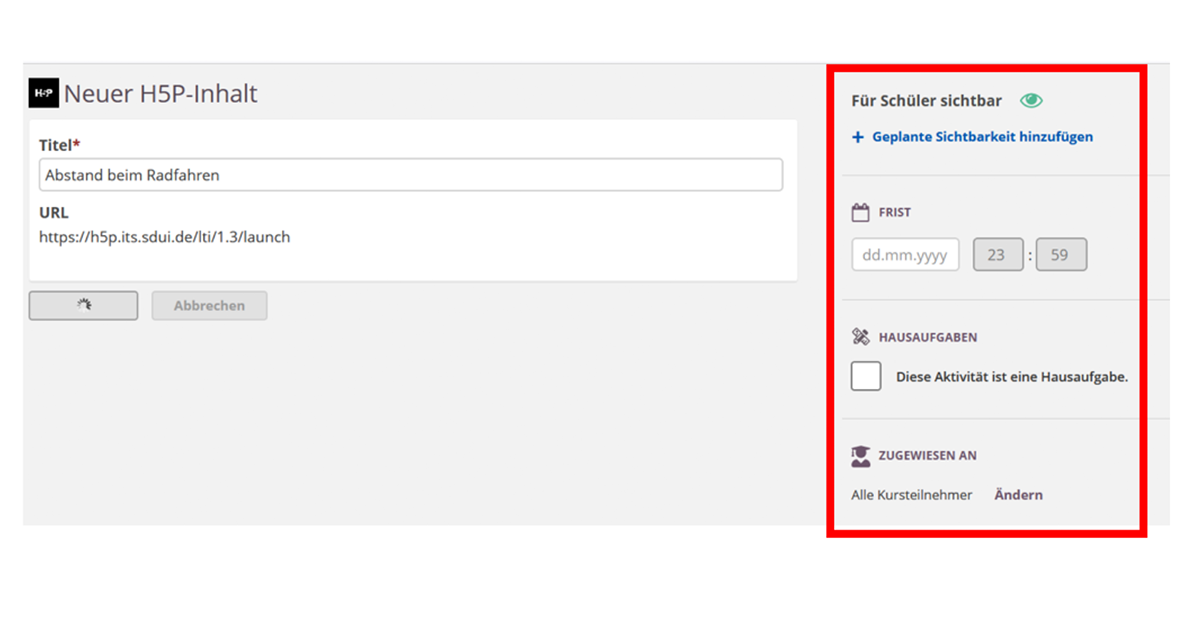
If you want to rewrite or add to the assignment later, you have the option to edit it before the students have started answering. To do this, open the item and click Edit at the bottom.
As a teacher, you can see the processing status of your students - just like in the assignment. You can also copy the H5P element here (also to other courses) and delete it.
Students see their assignments in the "to-do list" in the course overview and in the calendar if a deadline is entered. After participation, the task is marked as "done" according to the students.
Known user questions
If you get an error message after opening the H5P item, it is most likely due to the browser settings in the Privacy and Security section. The third-party cookies may not be blocked here.
Is your school already a customer of itslearning and you do not yet have H5P? Contact your Key Account Manager.
Perhaps you have already worked with H5P in itslearning and have practical examples you would like to share? Then we are very happy about a short mail to betul.kilci@itslearning.com.
We wish you much joy and success with H5P and are of course here for you if you have any questions.
Best regards
Your itslearning team
PS: Here (click) you can get a good overview of H5P content types including helpful tutorials.
This PDF was kindly provided by Susanne Kanngießer, school counselor in the state of Berlin (Verbund 4). She is very happy if you connect with her on Twitter (click) .

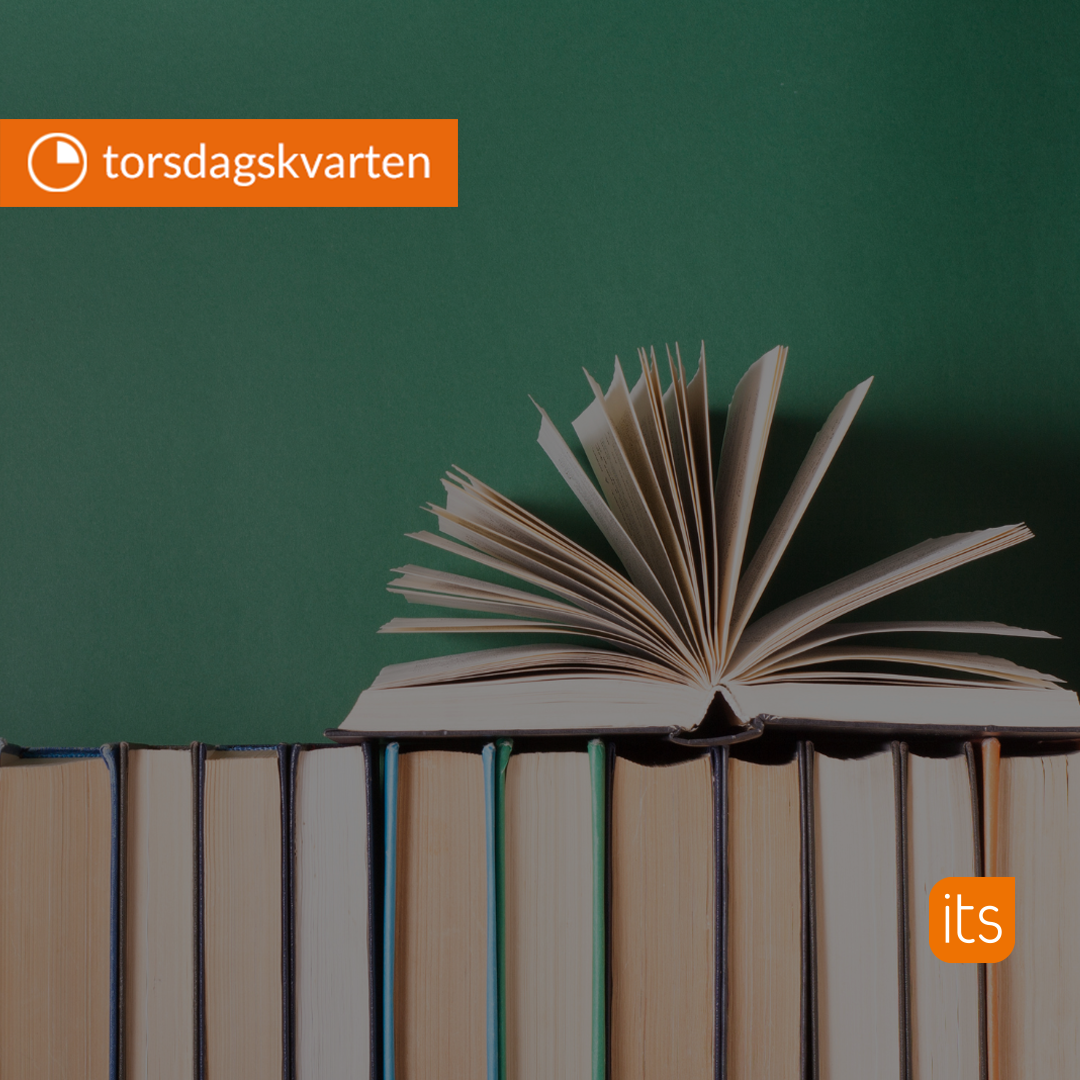
-1.jpg)