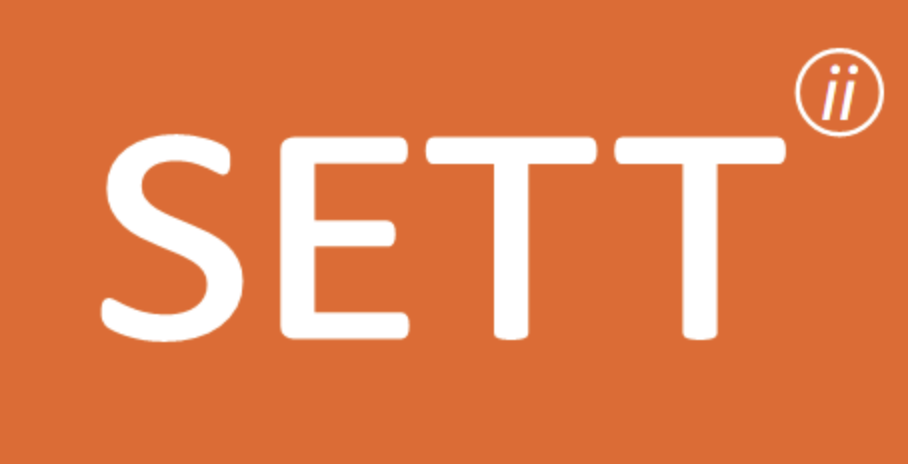The learning platform designed for teaching
itslearning is easy to use, saves time and works in all levels of education.
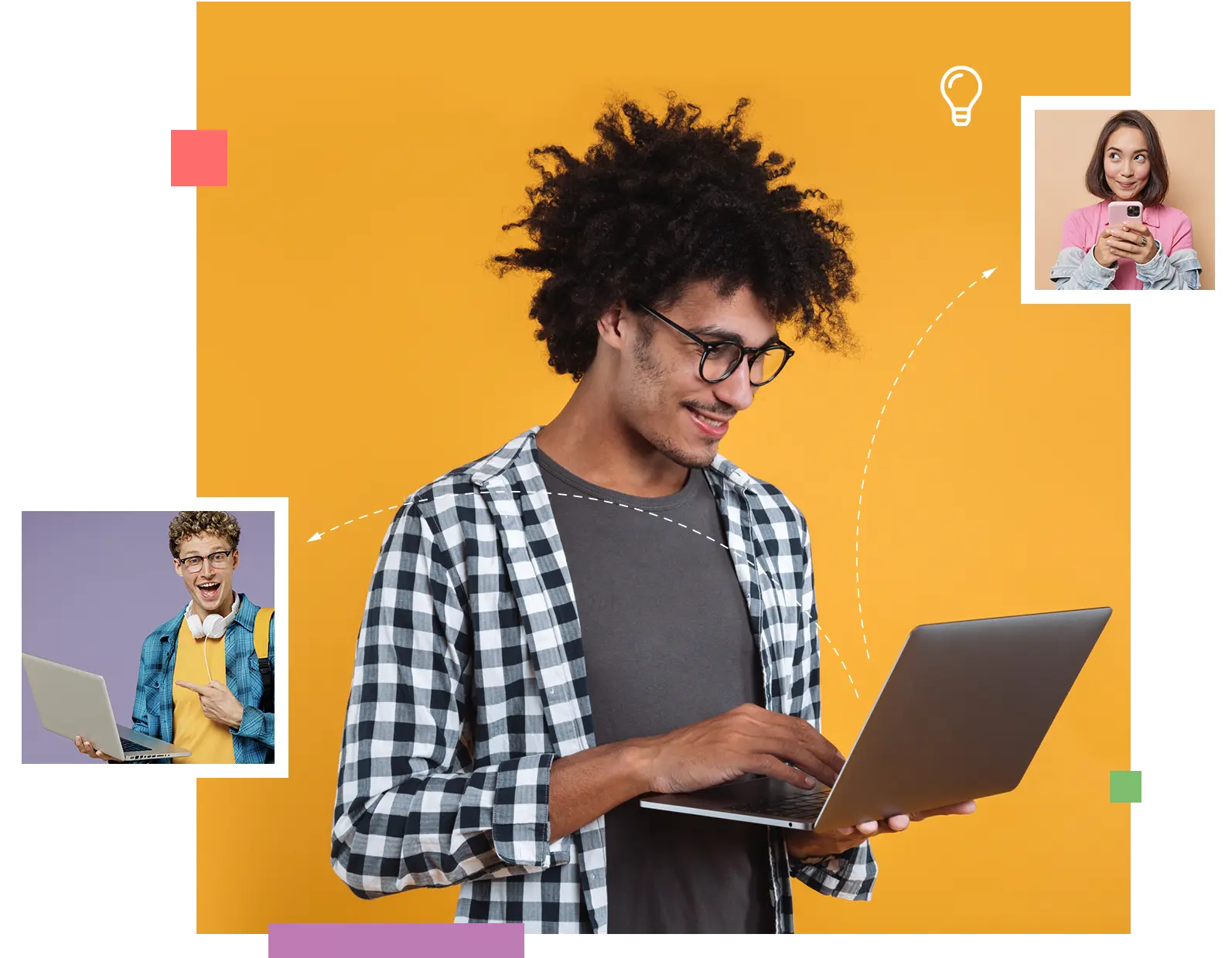
Easy
Simple to set up and use. Our LMS automates your routine tasks, so you can focus on teaching.
Efficient
From plans to assignments and reports. All you need, connected seamlessly in one LMS platform.
Empowering
Connect with your students. Keep them engaged with positive feedback and personalised education.
Come and see us...

Facing the
Challenges in Education
This spring, join us for an engaging webinar series focused on tackling the current challenges in education and finding effective solutions.

AI Reshaping
Education in a New Era
Join our free Webinar Series on AI and revolutionising education
Together we help you elevate learning
Integrations
Partnering with top tech experts, we seamlessly integrate their learning tools into itslearning. Enjoy hundreds of integrations with just one login.
Implementation
Empowering educators to create engaging learning environments. Trust us as your education partner, standing by your side every step of the way.
Privacy Commitment
With advanced security measures, we are comitted to protecting your valuable information, providing you with peace of mind.
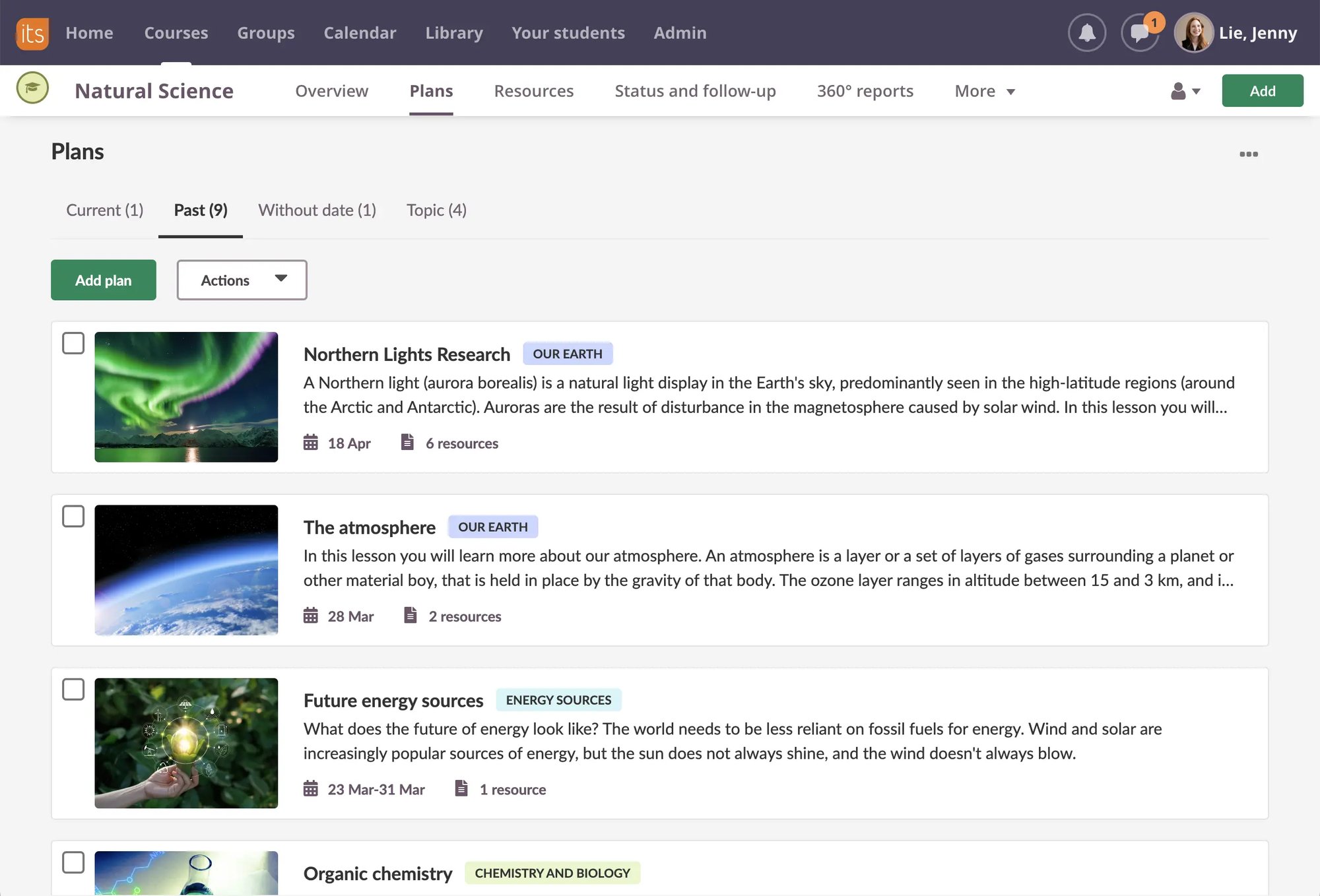
What do teachers say about itslearning?

"There was some resistance from teachers because of their poor experience with our previous LMS. But now, the teachers who we struggled hardest to convince, have become the best advocates for the use of itslearning."

"We switched to itslearning because it ticked all the boxes for us from communication, immediate feedback to students, personalised learning, collaboration and so much more."

The Dynamic Curriculum lets us plan lessons in a timely and modern way. It puts all the essential elements at a teacher’s fingertips.
Proud to partner with …



Like what you see?
Discover the full potential of itslearning and unlock a world of incredible tools within our innovative learning platform, giving teachers the valuable gift of more time to focus on teaching.