Explore customer stories and how our products helped solve problems and meet their needs.
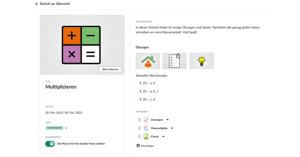
The new planner: Now even more intuitive and visually appealing
Translation generated by an AI translation service
What is the new planner and why does the new images feature make it even better?
The itslearning planner is basically not a new tool. It has always provided structure to lessons because it connects curriculum competencies with lesson materials - both in the planning process and during the lesson. The focus of the new planner is to adapt to mobile devices, improve clarity and user-friendliness, and that includes navigation. Learners can immediately see what is currently being covered in class. Whereas previously it was only possible to position images and materials additionally in the text editor, the new planner now also offers the option of adding an image per lesson section. Especially to make it easier for younger learners, we have created these images for you as teachers. The images activate the learners, in many cases they also help with navigation and quick orientation (especially in elementary schools).
"With the new improvement, the planner has become even more visually appealing and easier to use. I am very excited to introduce this new feature in my future trainings."
Helena Salačová, Pedagogical Trainer at itslearning
How do I add the images?
An image can be added to each plan. However, the image must be stored on your device. You don't always have the time to search for a suitable image that is free to use. That's why we have created a zip file for you, in which you can find general icons to make your work easier.
Here (click) you can download the icons. The download will start automatically and save the zip file in the folder "Downloads". Caution: The zip file cannot be accessed in the planner. Therefore, please save these images in a separate folder, which you name accordingly. This will make it easier for you to add them in the plan.
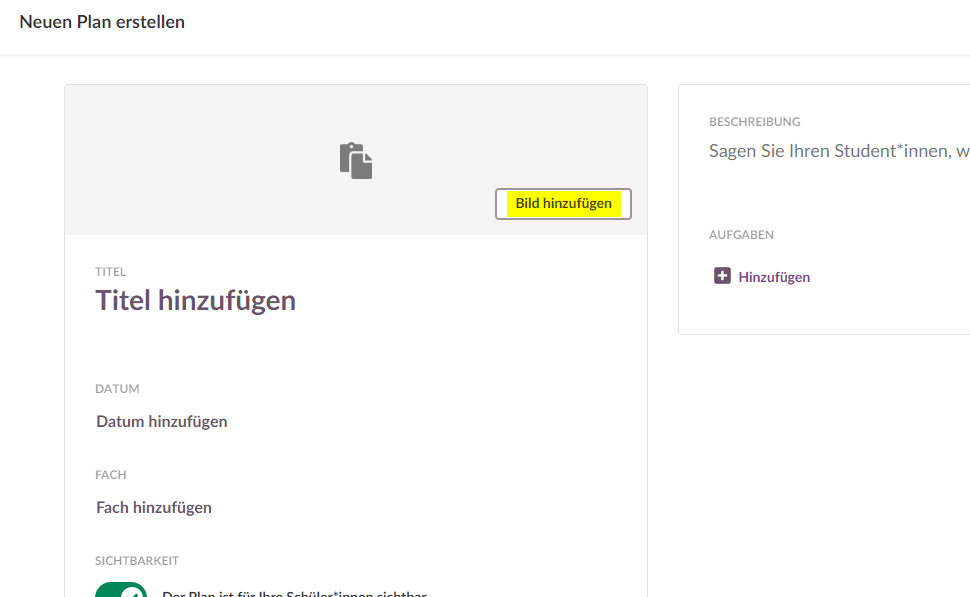
Via "Add image" you can easily upload the desired image worlds.
Can I download the images and use them in my itslearning platform?
Download the images from the zip file and save them to your device. Then, when you create a new plan and want to add an image, you can access your PC from there and use the saved images. We provide the images free of charge to itslearning or Fronter 19 schools for use within the platform. Use beyond this requires a request at info.de@itslearning.com.
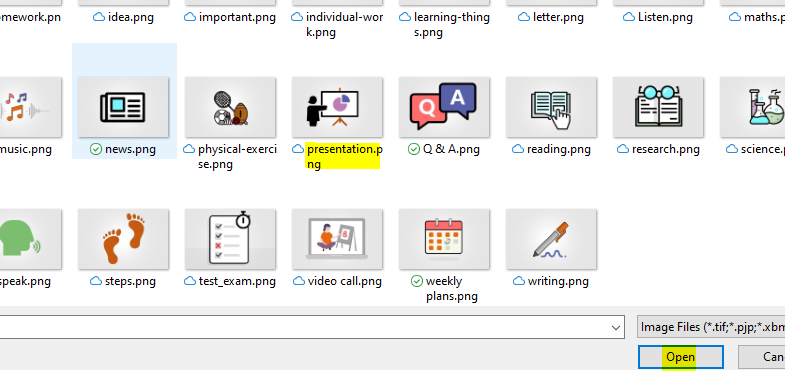
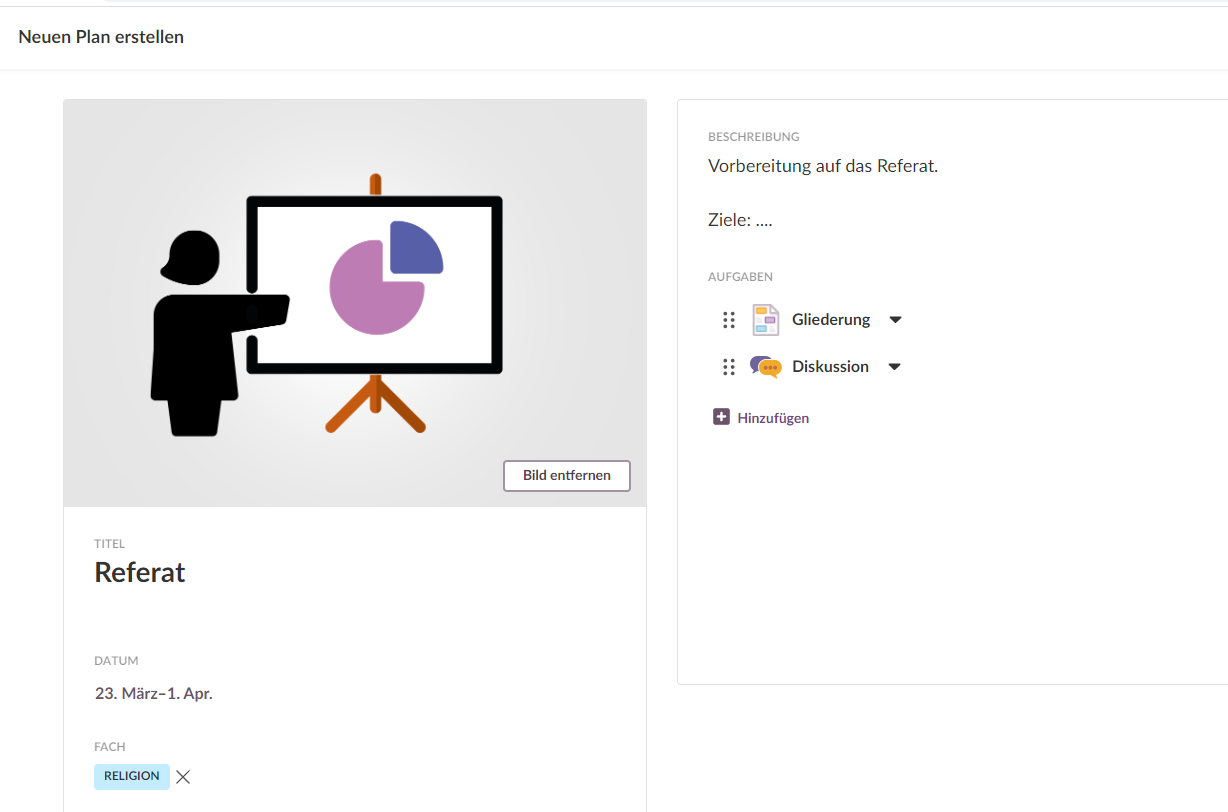
We are here for you
If you and your colleagues need support on how to systematically use the new planner at your company, make an appointment with your key account manager today to put together a customized training package.

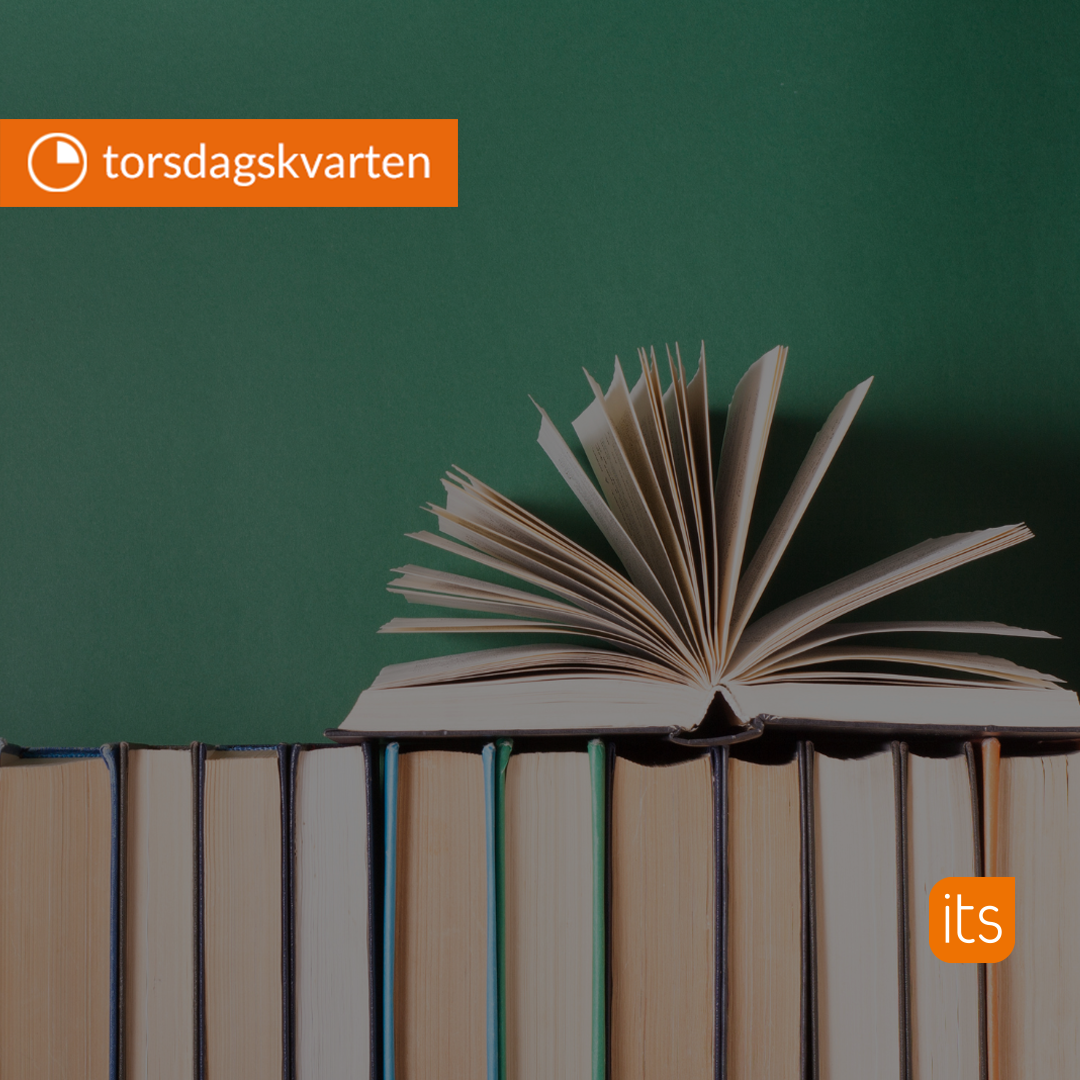
-1.jpg)