Explore customer stories and how our products helped solve problems and meet their needs.
Product update: Course Card Images
Translation generated by an AI translation service
A fresh look at the Courses Page
Introducing enhanced course cards for a better user experience
We’re excited to announce significant updates to the Courses page, designed to make navigation and personalisation easier for students and teachers. Here's a quick look at the new features that bring clarity and efficiency to course management.

Top row: Course cards with images
Bottom row: Course cards without images
Each course is represented by a customisable card that provides quick access to updates, announcements, and weekly tasks. Now we’re improving this experience by adding images to course cards, making it easier for users to visually identify and engage with their courses.
Adding course images
Teachers can now customise course cards by adding images for a more engaging and organised experience. You can add or update images in a few easy ways:
-
During Course Creation: Upload an image and customise your course card right from the start.

-
From the Start Page or Course Settings: Edit the course card directly on the Courses page or within the course settings to add, update, or remove images. Teachers can also include image descriptions for accessibility.
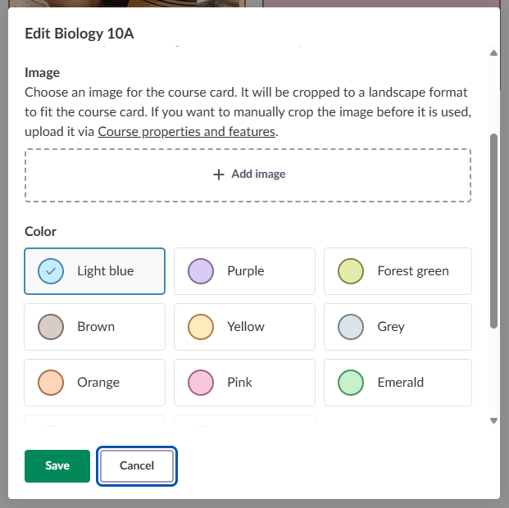
-
Template Courses: If you’re using a template, its image will be automatically applied to new courses. You can still upload a different image if needed. You can learn more about template courses in our support article.

Easily crop your course card images

To give you full control over how your course images appear, we’ve added a simple-to-use built-in cropping tool. You can easily adjust the crop frame to focus on the part of the image you want to showcase. Whether you’re using a mouse, touchpad, or touchscreen, moving and resizing the crop frame is smooth and straightforward.

The cropping tool is also accessible for keyboard users and screen readers, making it easy for everyone to personalise their course cards. Once you’re happy with the crop, just save your changes, and your course card image will be perfectly framed.
Note: Image cropping is available from the Course properties and features page and when creating a new course.

Technical specifications for images
-
Format: Supports .jpeg and .png files.
-
Aspect Ratio: 2:1 (landscape orientation).
-
Resolution: Images are resized to 600px width to ensure quality on high-resolution devices like iPads.
-
File Size Limit: Most sites allow up to 5 MB per image, as defined by your site settings.
Why these updates matter
The new course card features were designed with your needs in mind, offering personalisation, efficiency, and accessibility.
Start exploring these updates today and see how the enhanced Courses page can transform your teaching and learning journey!

At a glance
Here’s a quick overview of key features already available on the Courses Page, helping you get the most out of your experience.
For teachers
-
Card Colour and Title: Assign unique colours to course cards or rename them for clarity, such as changing “MAT9380-b” to “Math Grade 8 - Group B”.
-
Feature a Teacher: Choose which teacher’s name and profile picture appear on the card.
For all users
-
Reorder Courses: Organise your courses the way you want with simple drag-and-drop functionality.
-
Search Courses: Quickly locate specific courses using the ‘Search courses’ input field.
-
Sort Options: Choose how your courses are displayed, alphabetically, by last visit, last update, or custom order.
-
Un-star Courses: Hide courses you’re no longer active in. Unstarred courses move to the bottom of the page and are removed from the calendar and notifications.
___________________________________________________________________________________________
To learn more about how to add course images, please, read our New Course Card images support article.
To learn more about how to create a course, read our Creating and Deleting a Course support article.
For German readers, more details on the German Development Project are made available on our webpages.

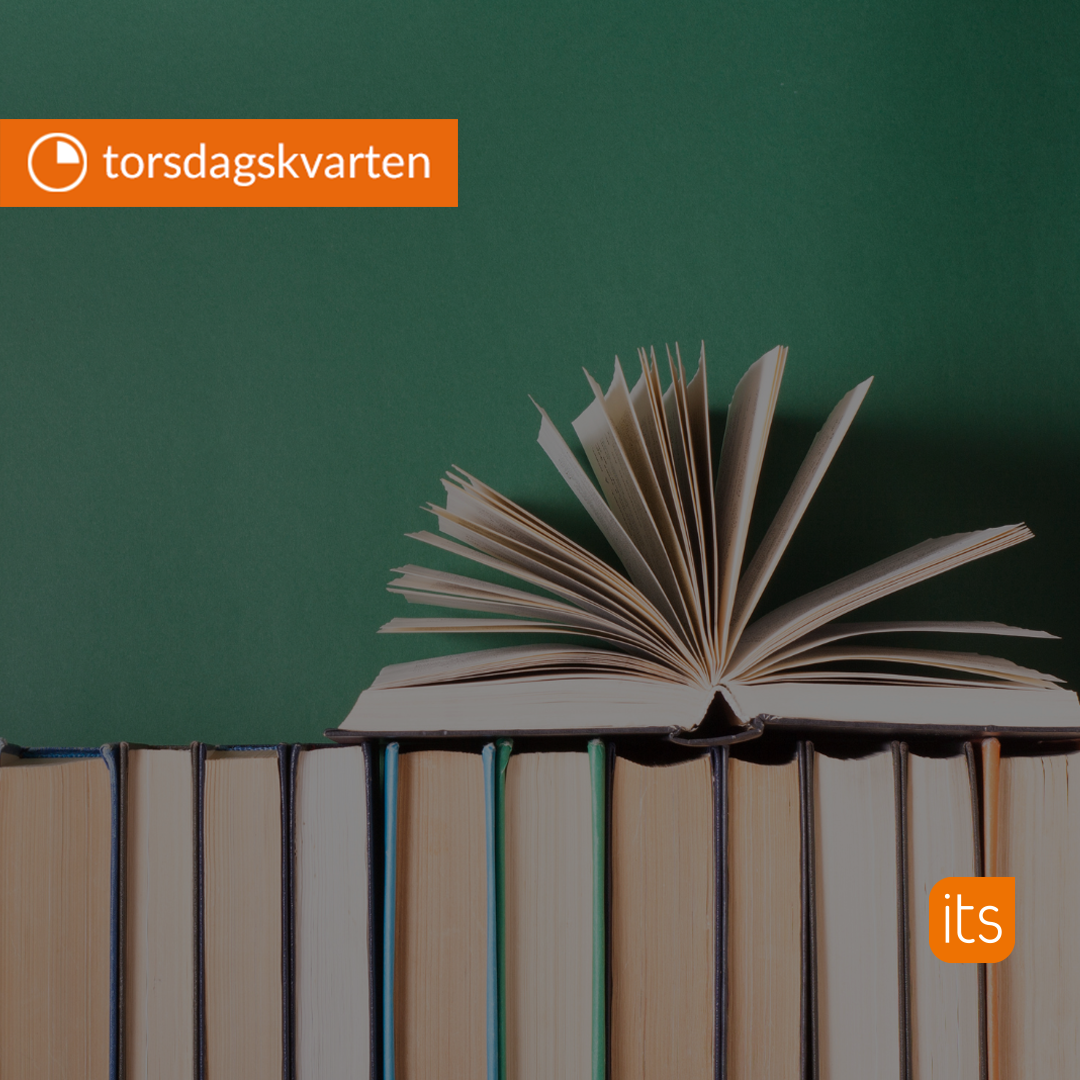
-1.jpg)